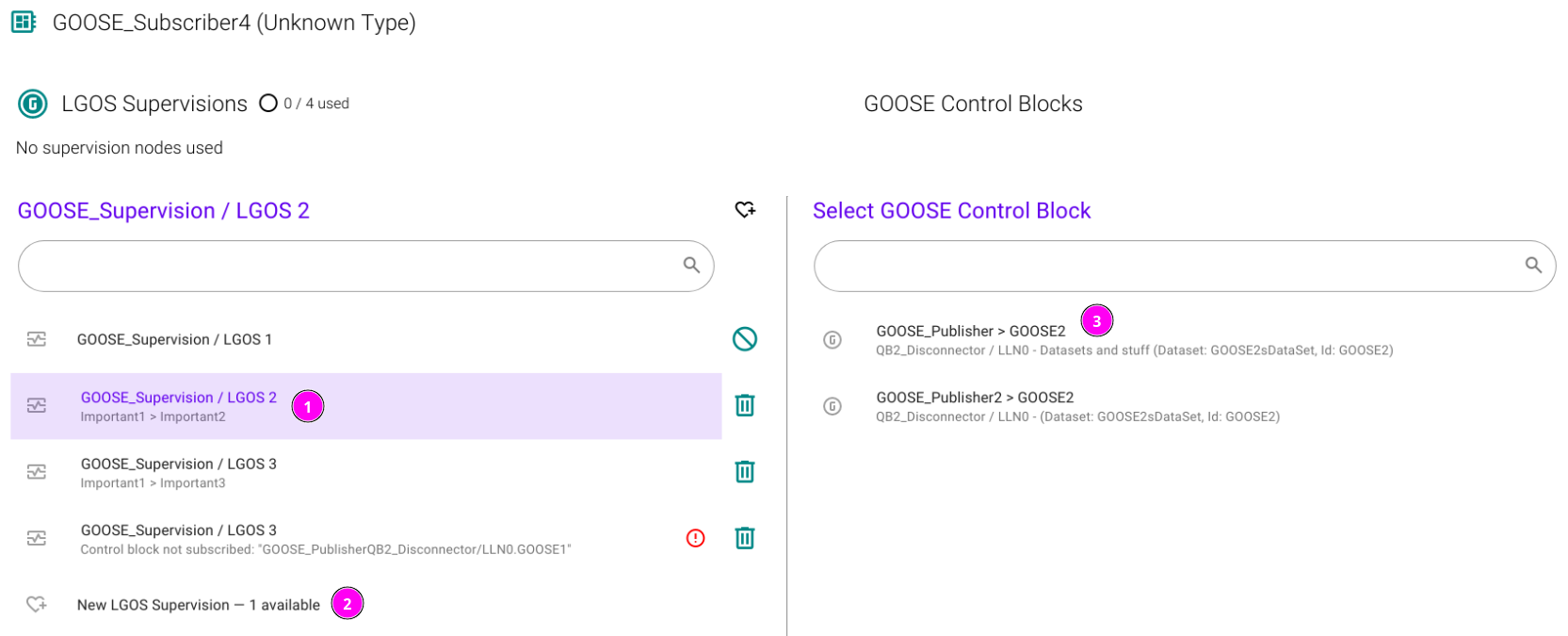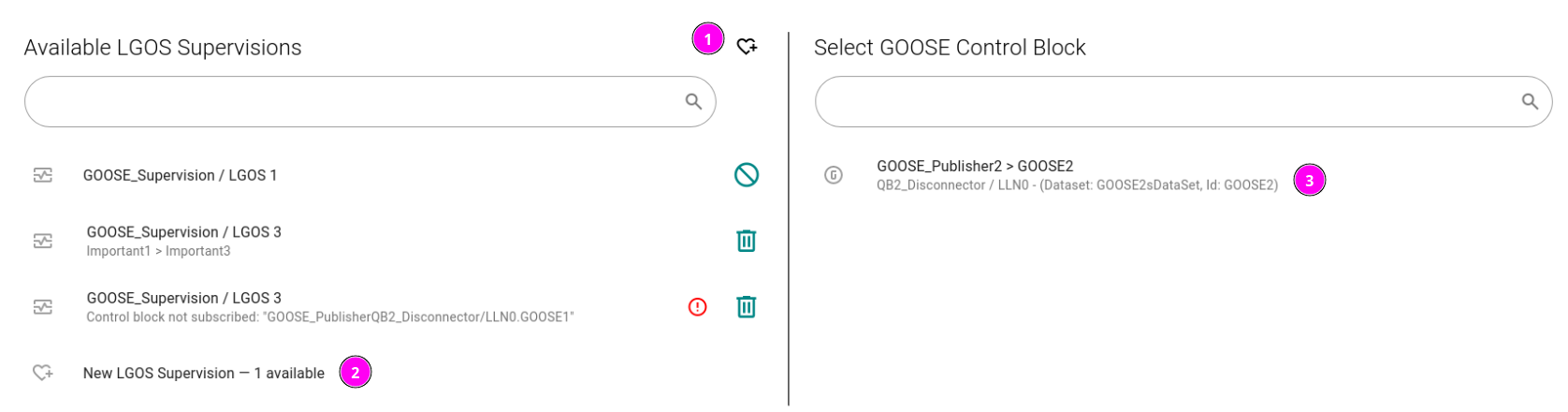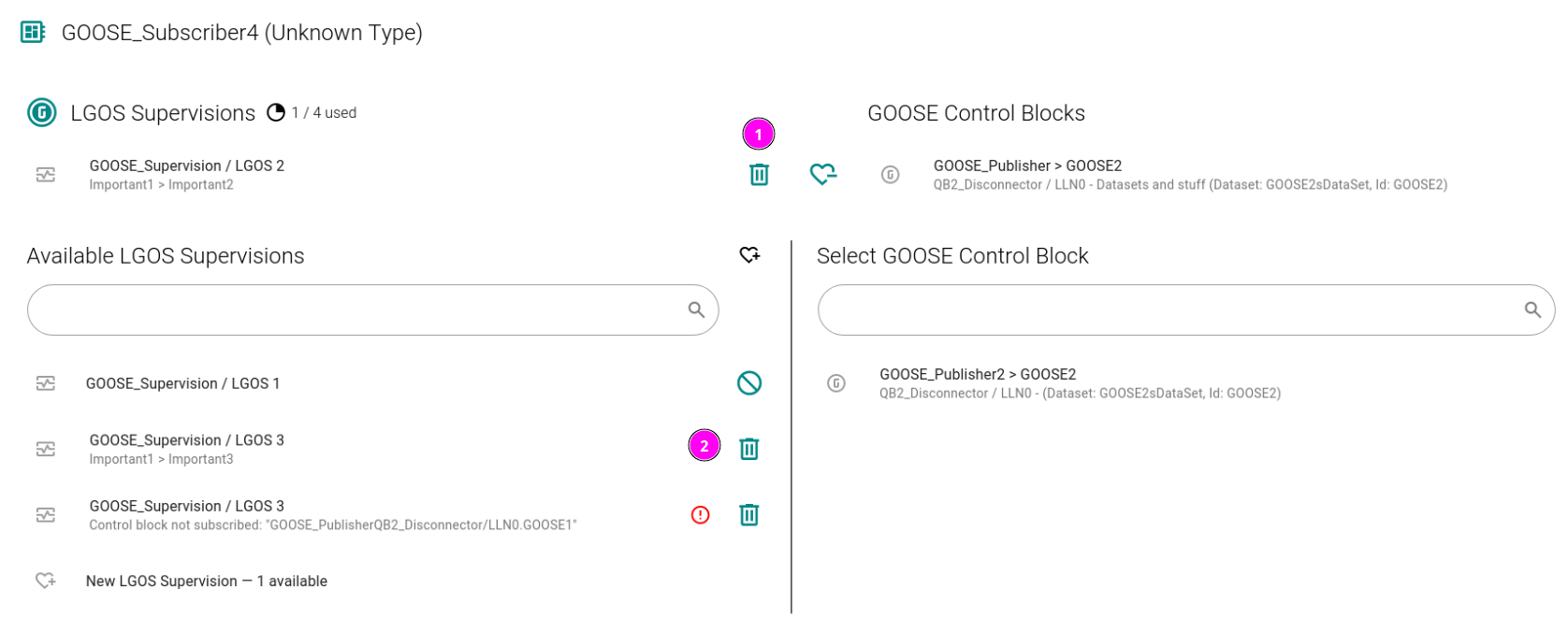Usage
1. Select an IED
The user can click the IED button ![]() the top left to change the selected IED and the
the top left to change the selected IED and the ![]() or
or ![]() button to change supervision type.
button to change supervision type.
If an exclamation icon is shown in the top right and the controls for making changes are disabled, then the IED does not support making modifications. Refer to Allowing Supervision Modifications for more details on how to modify a template file.
2. Change Supervision Assignment
3. Add and Delete Supervisions
To create supervisions either click the icon to the right of available supervisions to create a new, unassigned supervision (❶).
To create and assign a supervision at the same time, select the "New supervision" option within "Available supervisions" and then an appropriate control block (❷ and ❸).
To delete supervisions, either click the delete icon (❶) on an assignd supervision or an available supervision (❷):
The first supervision cannot be deleted as it is required to maintain the integrity of the references.
4. Searching Supervisions and Control Blocks
If connecting many supervisions and control blocks, the search bar can be used on the lower part of the screen Search is case-sensitive and multiple terms can be used. To search, enter text in the search field.
Common searches include
-
supervision or control block description (from descriptions in the SCL file)
-
supervision node (e.g.
"LGOS 1"or'LGOS 1') -
control block name (e.g.
TripCBFail)
5. Descriptions
The plugin allows descriptions to be provided for supervision nodes and control blocks. These are typically shown under the supervision name and instance.
-
The
descfield on theLDevice,LLN0orGSEControl— these are joined together with a caret, e.g.LDevice desc > Some LLN0 desc > Some GSE desc -
The
descfield on theLDevice, or supervisionLNor the value of thedescattribute on theStDOIor theDAI[d]on theDOI(ifdescis not available)