Subscriber view
Change between views using the change view button in the lower right  .
Change between GOOSE and SV using the
.
Change between GOOSE and SV using the  or
or  buttons.
buttons.
The subscriber view looks similar to that shown below:
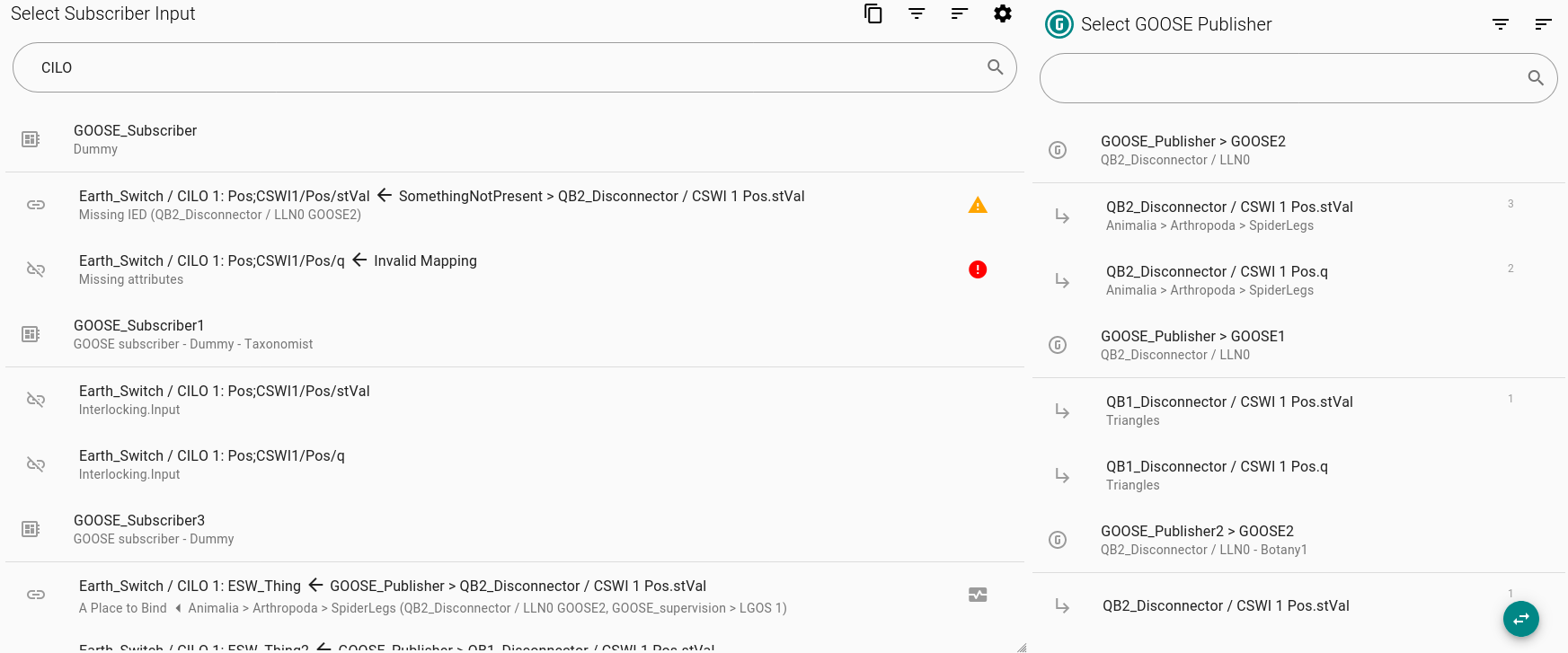
To subscribe:
-
Click on an External Reference in the left column
-
Click on a published FCDA in the right column
-
When a subscription is done a supervision is automatically allocated unless this option is disabled (see Settings) A small heart-beat icon
 is shown and details of the supervision are shown (also shown when hovering over the icon).
is shown and details of the supervision are shown (also shown when hovering over the icon). -
To the right of each FCDA a number shows the total subscriptions to that FCDA within the file
To unsubscribe click on an External Reference in the left column
| If you find it too easy to unsubscribe while viewing mappings, use the read-only view setting. |
1. Invalid or Missing Subscriptions
Files may have missing or invalid subscriptions for a number of reasons.
-
A missing subscription may be shown if the SCL file is only a partial representation of the substation configuration (e.g. an icd or cid file)
-
Some manufacturer’s use the ExtRef information for indicating internal information to the IED (e.g. SEL’s proprietary message quality mapping)
If a subscription is missing in the open file, a yellow triangle with an exclamation mark is shown. If a subscription is invalid an exclamation mark will be shown inside a red circle.
2. Export to Markdown:
When clicking on the "Export to Markdown" button
 , the results of the current filter are copied to the clipboard.
This can be pasted into documents or spreadsheets and may be useful for recording test results.
, the results of the current filter are copied to the clipboard.
This can be pasted into documents or spreadsheets and may be useful for recording test results.
An illustrative output is shown below:
* 📦 XAT_2242_MU1
MERGING UNIT - TP version: 2.0.0 - NRR - PCS-221S
* 🔗 MUGO / LLN0: 1-A:MUGO/GOINGGIO1.SPCSO1.stVal ⬅ XAT_T1_P1 > ANN / PSV GGIO 1 Ind60.stVal
Bay Trip - 3 Pole ⬅ Annunciation > MV/LV CB Trip (CFG / LLN0 Ctl, 💓 LD0 > LGOS 1)
* 🔗 MUGO / LLN0: 1-A:MUGO/GOINGGIO1.SPCSO1.q ⬅ XAT_T1_P1 > ANN / PSV GGIO 1 Ind60.q
Bay Trip - 3 Pole (q) ⬅ Annunciation > MV/LV CB Trip (CFG / LLN0 Ctl, 💓 LD0 > LGOS 1)
* 🔗 MUGO / LLN0: 1-A:MUGO/GOINGGIO1.SPCSO6.stVal ⬅ XAT_T1_P1 > ANN / PSV GGIO 1 Ind59.stVal
Bay Manual Close - 3 Pole ⬅ Annunciation > MV/LV CB Close (CFG / LLN0 Ctl, 💓 LD0 > LGOS 1)
* 🔗 MUGO / LLN0: 1-A:MUGO/GOINGGIO1.SPCSO6.q ⬅ XAT_T1_P1 > ANN / PSV GGIO 1 Ind59.q
Bay Manual Close - 3 Pole (q) ⬅ Annunciation > MV/LV CB Close (CFG / LLN0 Ctl, 💓 LD0 > LGOS 1)3. Filtering
Published data can be filtered by one or more of:
-
Subscribed
-
Not Subscribed
-
Data Objects
-
Quality
It can be convenient to filter by "Not Subscribed" while carrying out mappings as items will be removed from the list once they are subscribed.
If using add-on plugins to provide manufacturer-specific functionality, it can be convenient to filter out quality where it will automatically be mapped for the user (see add on plugins).
| It is recommended only to filter out quality and rely on an additional plugin as part of an engineering process where it is known that quality will be mapped correctly. |
Subscribed data can be filtered by:
-
Subscribed
-
Not Subscribed
-
Unspecified service types. Both GOOSE and SV traffic when configured have a
serviceTypeorpServTattribute which specified GOOSE or SV traffic. It is an optional field and can be missing. For some devices it may be useful to ignore traffic without a service type. -
Preconfigured Quality Attribute. Hides or shows ExtRef elements attributes which are defined as quality attributes (according to IEC 61850 Ed 2.1).
-
Preconfigured Time Attribute. Hides or shows ExtRef elements attributes which are defined as time attributes (according to IEC 61850 Ed 2.1).
4. Sorting
Within the publishing view, published data can be sorted by:
-
Data Model - the order of the file
-
Object Reference - the full path of the object within the SCL file
-
Full Description - the concatenated descriptions (based on the
descattribute) of Logical Device, Logical Node, Data Object and Data Attribute description -
Data Object and Data Attribute
-
Data Attribute
Subscribed data can be sorted by:
-
Data model - the order of the file
-
Internal address - the
intAddrof each External Reference -
Description - the
descattribute of each External Reference -
Mapped Reference. Sort according to the reference of the published data. If the published data (in the right hand column) is also sorted by "Object reference", the two columns may be directly compared.
5. Settings
The following setting options can be selected by clicking on the settings button  .
.
-
Auto-increment. Move to the next External Reference when a mapping is complete. On by default.
-
Change Supervision LNs. This option is on by default. If turned off, supervisions will not be allocated as subscriptions are mapped.
For some manufacturers (notably, GE) this may result in subscriptions not being fully configured/functional -
Allow External Plugins - see add on plugins. This option is on by default.
-
Check Only Preconfigured Service and Basic Types. This option is off by default. When on, the CDC (common data class) checks for IEC 61850-6 Ed 2.1 are not carried out and mapping is allowed between incompatible CDCs. This would be required, for instance when mapping a trip signal (LN
PTRCand CDCACTon the published data) to an input (with CDCSPSin preconfigured attributes on an External Reference).
-
Read-only view. In this view, the user may click on published or subscribed data without risk of creating or removing a mapping. The highlight colour changes and a small padlock
 is shown near the top of the left hand column.
is shown near the top of the left hand column.